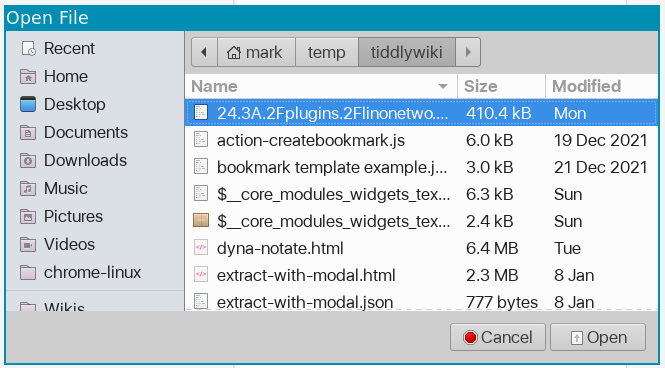Quick upgrade workflow for file wiki’s
Important Note
As a rule, before upgrading make sure to have backup of your wikis saved in a separate and safe folder! Don’t upgrade before making a backup!
Preparations
- Pin Upgrade wiki in your browser
- Refresh if Upgrade was used previously
- Make sure you have saved and backed up the wiki you want to upgrade
Workflow
- The wiki you want to upgrade needs to be saved on your device.
- Open this wiki in a browser tab
- Copy the location of the wiki (file address) from the browser’s location bar
- Click “upgrade” on the upgrade page
- Paste the file address into file name Open
- Wait for it to load, click upgrade
- Click Save Upgraded TiddlyWiki file
- Paste the file address into file name Save, OverwriteYES
- Return to the original tab where you have your wiki and reload.
Notes
- Once you do it a couple of times it is very fast per wiki.
Editors: @TW_Tones @mario @saqimtiaz
Questions
- The title says “on Windows”. Is any of this OS specific?
- Can we add a screencast of the process? Any volunteers?
- I have done one here Quick Upgrade - No Sound - YouTube, but unfortunately the Audio is missing, please review and I can do it again.