When searching for tiddlers, search gets triggered for strings of length >=3. I have 2-char tiddler names which I’d like to find, plus many years of muscle memory of hitting Tab in shell or Ctrl-p in Vim after two typed chars rather than three. Is this 3 hardcoded somewhere or is there a setting I can change? Couldn’t find anything after a quick superficial skimming through multiple tabs in $:/ControlPanel
Thank you. What’s the reason to make it a hidden setting? Clearly not to make it harder for me to find it on my own 
see https://tiddlywiki.com/#Hidden%20Settings, which says:
The most useful configuration settings for TiddlyWiki are exposed in the control panel but some more advanced settings do not have a full user interface. Instead, the underlying configuration tiddlers are edited directly.
Most (all?) of these 25 “hidden” settings were added over time as a result of suggestions/requests from individual members of the TiddlyWiki community in order to support their specific use-case needs, and required changes to the TWCore code to properly implement them.
There are currently 14 settings in the $:/ControlPanel > Settings > TiddlyWiki tab. I suppose that the reason all of the “hidden” settings weren’t given a “full user interface” is that most users rarely need/want to change them from their default behaviors, and adding these additional 25 settings to the interface would make the $:/ControlPanel > Settings > TiddlyWiki tab overly complicated.
Even so, we should probably periodically review the entire set of hidden settings and re-consider adding a “full user interface” for at least some of them.
-e
I can totally understand the desire to avoid settings bloat in $:/ControlPanel > Settings (I feel it especially on a small smartphone screen). As well as cloaking easy opportunities for beginner users to shoot themselves in the foot. What I’m not happy with is that I still had to resort to asking other users for help in forum after trying to find it out myself. It’s primarily a rant against myself. I have a wiki which contains the TiddlyWiki docs, which I started to read before the situation described in OP became an itch. It has this setting documented, it has the concept of hidden settings quoted above documented as well, but of course I didn’t remember everything I’ve read after one pass (and my main knowledge base wiki doesn’t bundle the docs at all). In fact, I even tried to remember when I’ve read about it in the docs after it was mentioned above in this topic - and I couldn’t remember it either. Yet I already know that settings are stored as tiddlers. I know the concept of shadow tiddlers and the caveats of modifying them. I just couldn’t make the whole logical connection on my own. Perhaps if $:/ControlPanel > Settings page contained an explicit reference to the documentation for hidden settings, it would’ve been easier? Does this look like a reasonable compromise?
I had the same issue a while ago when I was searching for single Chinese characters (that may not have sounded right).
If you’re in a bind and have neither the time, the resources nor the inclination to rent office space, purchace equipment and hire staff for a start-up to write software for your two-letter searches, you could try: Advanced Search >Filter [search[tw]].
There’s also this trick: complete your input with space characters until it reaches the limit.
Example with a single letter input “é” and 2 space characters:
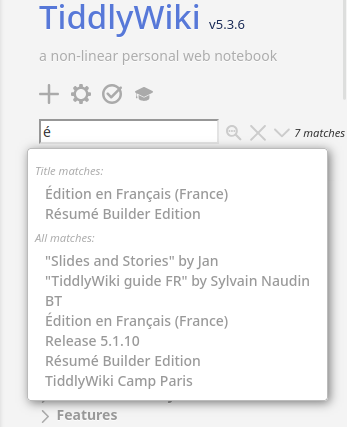
Fred
This is useful as a workaround for the hardcoded 3 char minimum length, to find stuff shorter than 3 chars. What about willing to search for xy and typing x then two spaces, then y? I asked myself and didn’t know. I had to try in TiddlyWiki and x y finds xy. This is a bit confusing, you’ll have to explain.
TW standard search uses the search filter operator with default search mode, i.e. words. In this case, user input is considered a space list of tokens and any title containing every token is listed in the result.
xy containts x and y, so it matches.
Fred
I’ve just tried it. A very efficient and clever solution!
The message “Search text too short” is itself a user interface element that you can modify see $:/language/Search/Search/TooShort
However once you learn you can just fill up to the minimum length with spaces and have no effect you find you dont need more. eg try <% on tiddlywiki.com