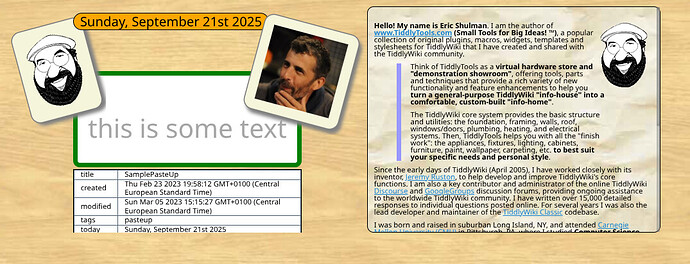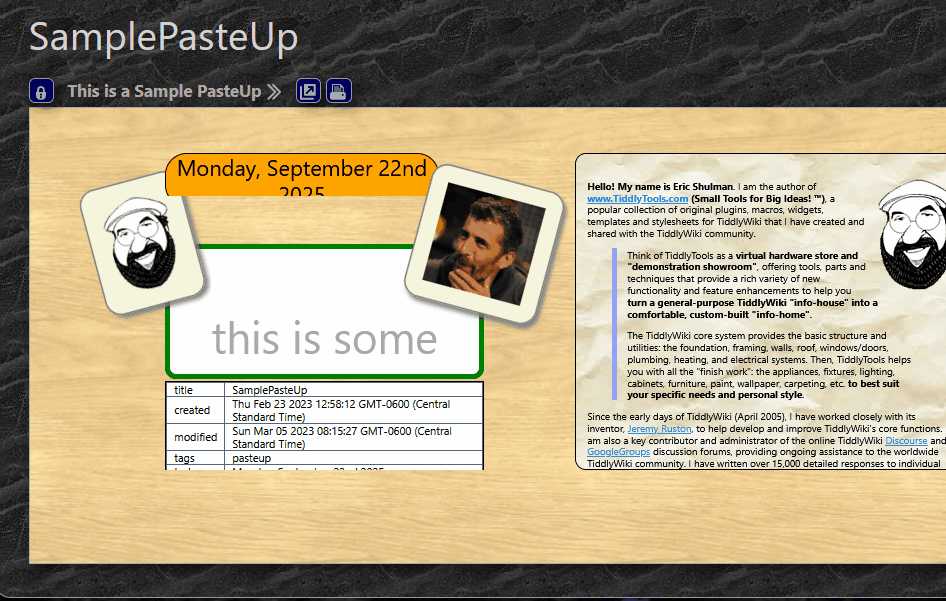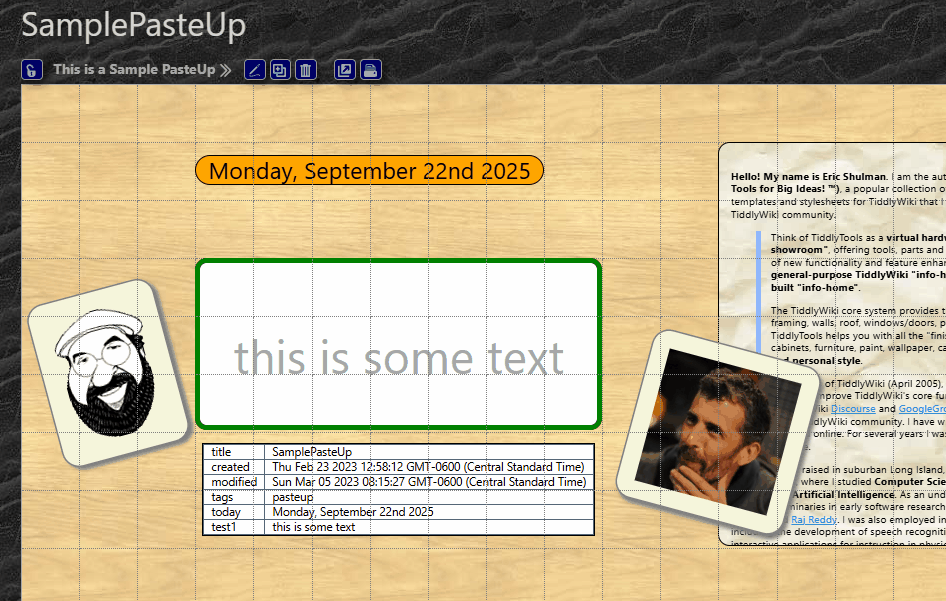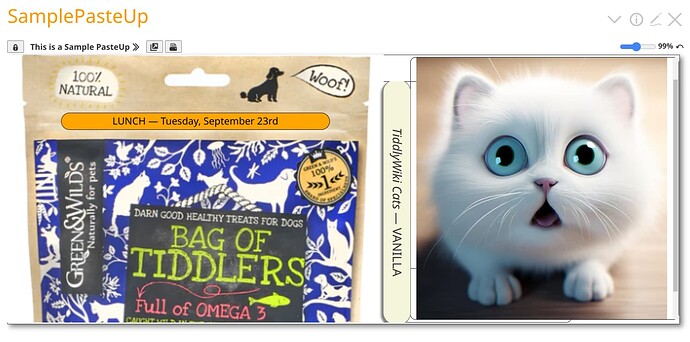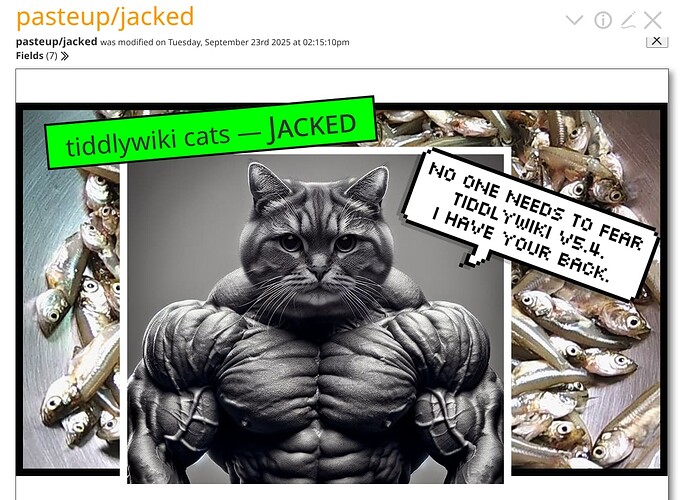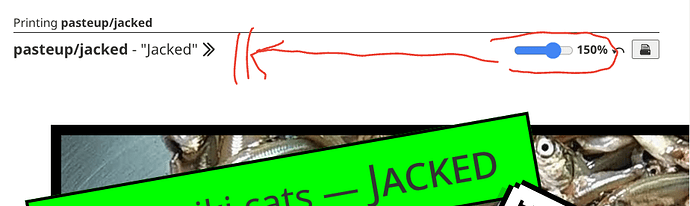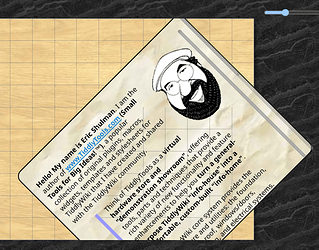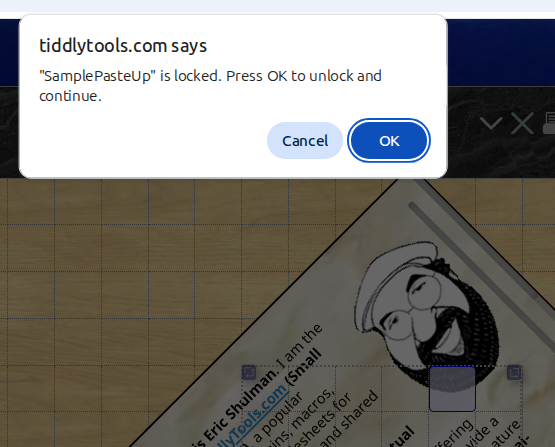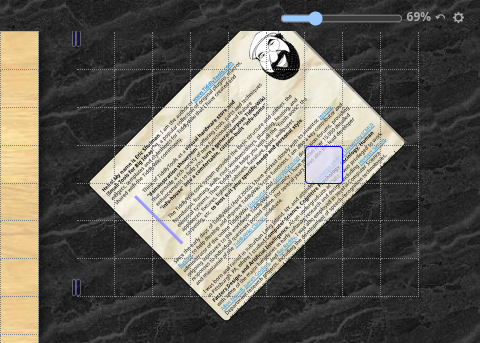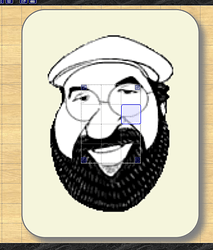“move” handling has been updated:
Previously, moving a field above or to the left of the layout grid was prevented by forcing the new field position to be a minimum of top=1 and left=1, but moving a field below or to the right of the layout grid was permitted, but was supposed to be clipped for rendering. However this clipping no longer occurs since the “overflow:hidden” CSS was removed to allow the new rotation rendering to work.
Unfortunately, as you noted, removing the overflow restriction has made it possible to move the field entirely off the layout grid. To address this, moving a field below or to the right of the layout grid is now being prevented by forcing the new field position to be a maximum of right=“cols” (layout grid width) and bottom=“rows” (layout grid height)… similar to the handling that was already in place for the top/left field position.
Note that, while this change ensures that a field’s position cannot be moved outside the bounds of the layout grid, it still won’t prevent the “bleed over” rendering that can occur when a field is rotated and the layout grid is zoomed out (i.e., less than 100%). I’m still looking for a solution to that issue, but nothing comes to mind.
-e
P.S. Much thanks for continuing to push the limits and find the edge cases for the PasteUp handling. It’s definitely helping me to make the code more robust.