Hello! I’ve tried to put in the work into using Tiddlywiki for my gardening notes (on others if I get a handle of it) and it’s been rough. After trying to figure out how tiddlywiki works for days, I decided at this rate I was going to give up on TW so I just dropped the learning and decided to just use it. Go basic and clunky and figure out what I need as I need it rather than trying to understand the software first before using it. I only added one page of my notes before seeing some needed improvements, which I need to figure out. And now that I’ve finished writing this, I need to apologize for the length. I’ve edited this many times now trying to trim it down and keep it on topic and understandable and to-the-point. But it’s a large post. I appreciate anyone who reads through this and will discuss with me.
P1. My notes are pretty monolithic. It’s reasonably organized so I can see how sections can be broken down into different tiddlers, but that’s the complex stuff that I couldn’t figure out in learning. I could either leave it as a LARGE tiddler or a bunch of unconnected tiddlers until I figure out how to connect them.
P2. Tables. I’ve tried to copy paste some of my markdown tables from my notes (QOwnNotes) was terrible. I could paste it in and it would not work. I’d edit it and simply delete the | and type them again and they would work. That’s dumb so I’d like a to have an easy way to make tables.
P3. I have my personal notes in QOwnNotes right now and I have links between notes strewn about. At some point I decided to standardize titles and templates for notes. What I didn’t realize was that the links would not update. I ended up with useless links and had to go and change every link. I do not want this same issue in TW and I’ve found 2 potential solutions. Relink (GitHub - flibbles/tw5-relink: Tiddlywiki5 plugin to better update all other tiddlers when renaming a tiddler.) and TWCrossslinks (https://groups.google.com/g/TiddlyWiki/c/9ra0s9AEKl4). I’m not sure which one is preferred to use, though I like the clear way crosslinks shows links to the tiddler. I’d love input here as I don’t know TW well enough to know if this is the best way to go or if there are things I need be be aware or wary of.
P4 Visual exploration of information. This is an extension of P1 and P3: but rather than the technical howto of how to breakdown and connect content in my TW, this one is how to I navigate it. As the one creating it, I may be able to navigate it due to knowing the structure and linking, but what if I pass it to a friend? If they want to look at my gardening wiki to help start their own garden, how do they study my wiki effectively? Do they just search randomly for keywords and learn tidbits or click tiddlers and follow links learning in a sort of semi-guided and but nebulous manner? I want them to be able to use it to learn from in a structured way (or they can go the haphazard way if they prefer). If I were to pass them a notebook, they could see the book itself is about gardening, and little tabs or inserts separate blocks of knowledge: garden prep, crop varieties, IPM, etc. Basically different chapters where like information is grouped. And within that (say, crop varieties) are headings that break that down further: maybe a simple Spring crops, Summer crops, etc. So they can read through the whole notebook or narrow down their search for info to something a bit more specific. And they can do much of that visually. But in TW, I don’t see how to navigate info easily. If I have links, I can search for a keyword, open a tiddler and if it’s not the one, I can follow the breadcrumbs of links in hopes of nailing down the info I need. I can check open tiddlers if it was something I stumbled upon earlier but hadn’t closed yet. I’m lost in an ocean of tiddlers here. I have accepted I won’t have a purely visual navigation alike OneNotes physical notebook GUI, but there must be something that helps. I have seen a few potential solutions that help here: Drift, Stroll, and Grok.
-
Drift and Stroll both have this quirky tabbed deal in a tiddler that creates a little contained notebook of other tiddlers; that’s a possible usable answer. From prodding it, it appears you make a ‘tab’ code piece and define the tabs you want. If you create tiddlers with the titles of each tab, then clicking that tab will transclude (I hope I’ve learned TW lingo correctly) the tiddler here. That’s nifty and for a more or less contained topic this could work well for me: Growing arugula – tabs= seeding density; transplanting; watering; harvesting; postharvest. I’m not sure if this will work well on a large scale. Would a topic of Growing transclude tabs for growing arugula, growing x, growing y and not transclude a all the tabs for arugula and the others. That seems like tab inception would get unwieldy. Neither seem to have tiddlers that have this tab interface other than the main page, so perhaps it is unwieldy or maybe it breaks things. So I’m not sure this is the way I would want to go for a large knowledge base (maybe in combination of another option where this sticks to small topics). It is almost like a book table of contents, but seems more limited to me and not quite the whole of what I’m looking for. Maybe there is something better for me or perhaps I need to combine several options.
An aside, I do like the inbound links footer in Drift (which I think is actually TWCrosslinks that I mentioned earlier). Seems good for discoverability of my info as I break down topics to individual tiddlers. A bit confused by all the different links, so I might change what they are called in my wiki once I learn what each one actually does. -
Grok has a different method for navigation. I believe this one was meant to be read more as a book than a digital garden (I new term I heard while trying to learn TW, not related to the garden wiki I am making!). So in that sense my head immediately understood it more. This one appears as a far like an overview of the information since it is a table of contents. As I was writing this post, I had no clue what plugin/macro created the TOC even after all my reading of different sources. However, in writing and explaining this issue I found the page for that in Grok. I still don’t know how it gets the little CONTENT tab in the sidebar, unless it is automatically generated upon making a table of Contents. From my reading, it appears that TOCs are made through tags. The TOC itself uses code <<toc …>> and using that title as a tag for the others creates the items in the TOC. You can nest through tagging one with the title of one of the items on the list. AND you can add <<toc-selective-expandable …>> to compact the TOC to only see the top levels in the heirarchy by default. Wonderful. This I can use. And will probably use. In fact now that I’ve learned this, it seems more relevant to make this and do the tabbed thing on each of the top level items in the TOC for a very detailed managing of information. I think this would work well in scale as it gets bigger. However, getting here is a story that I hope illustrates my issues so I’ll elaborate the process.
As I was writing about Grok’s TOC I wanted to ask about how to make the content tab in the sidebar, but I didn’t remember the lingo for what that part was called (system menu? System tiddler? Still not sure). I knew it was there somewhere since I had read it before so I used the TOC to find the section that sounded most reasonable for having that info in it. However, It did not so I started clicking links and link jumping until I eventually found the page. So I know a TOC isn’t the end of this visual navigation I seek, since it was still a struggle to find that info, but it is a solid start. And to be fair, a paper version of these notes with equally have issues finding the specific spot. But this is TW so it is digital and it has a SEARCH function. That should not be overlooked in finding the content, so I tried that by searching “content tab.” It did not find my desired page but it DID lead me to the “Creating Hierarchies with a Table of Contents” tiddler! So I got information on what I was ultimately searching for overall, but it failed to find the specific information I wanted for the little content tab.
- This to me is a nice microcosm of my issue: navigating a TW to find specific information. It works, but it was not straightforward. If this is part of the base Tiddlywiki, why was it so hard to figure out? How did I spend hours and days trying to learn how to use Tiddlywiki and not see this until now? Plenty of information (an overload for me in fact) on specific, complex plugins and macros and such, but not on how to use what is natively provided by TW. There are plenty of cursory basics of TW, but its mostly how to make a tiddler and nothing beyond. So I was getting overloaded with the fancy tiddlywiki concepts and starting to think “I need to know programming just to make a functional wiki with TW.” And that was when I said STOP thinking, just use the thing and go basic and clunky and figure out what you need as I need it rather than trying to understand the software first before using it. I could have easily gone with dropping TW and using other software instead. Thankfully my reading has bought me into the idea of Tiddlywiki because it aligns well with what I wanted: being a quine was a new concept to me but a lovely bonus. So I’m continuing the effort to figure it out.
All that said, looking for some potential solutions to the problem, here is what I’ve uncovered
P1: connecting tiddlers. I found a plugin called Streams (Streams — on TiddlyWiki 5.2.2). It took me a bit to see how it worked, as it looked like it just made a bulleted list, but as I wrote a tiddler, each time I pressed enter it created a new tiddler that was presented as a bullet. And actually, it seems like it works like the TOC but with fields rather than tags. When it makes a bullet it gets a stream field with the parent stream (the one with the bullets). If you have a sub-bullet it gets a field to show that too. Visually, in that tiddler it has breadcrumbs that show the relations in that main tiddler, and you can click on the breadcrumbs to jump to them. So it seems like a great way to write a tiddler and be able to have it broken down rather than a giant tiddler, while still having the info consolidated and easily readable. I am afraid of overusing this feature though, as I don’t quite understand how fields work, whereas the TOC tags seem straightforward. Can you search for fields or easily see fields like you can tags in the sidebar. And if you could, would you want to? So I don’t know if this is the best solution, but it seems like a quick answer to how to break down my notes while keeping them connected. Other solutions or insights would be appreciated.
P2: TiddlyTables exists and I tried it but it is currently very opaque to me. It creates a very fancy table tiddler. You can do cool things like paginate to make it more compact and it makes a very visual table rather than a markdown table. But this is, at least for now, waaay too techy for me. How do I manually add things? You clearly aren’t supposed to edit the tiddler for the table. And the edit button doesn’t seem to let me edit a row or data here. And the cog for the table not clear to me. It’s more like a pivot table when I just wanted a regular table in a spreadsheet. Perhaps its great for a TW expert who knows the way things work. But it’s not usable for me at this time. Is there a plugin or something that is simpler? I’d be fine if there was a button in the editor that just added a markdown/wikitext table that I add my data to manually. It would at the very least make making the table easier than just adding | after every item and hoping I didn’t forget one somwhere in there. If I could highlight text and hit a table button and it would organize it into a table, that’s amazing, but that is a want more than a need.
P3: backlinks. As of now, TWCrosslinks is the solution I’d go with. But does it work with the latest TW I have (5.3.3). Is there another solution? The types of backlinks concern me a bit to, as I’m not sure how you add a specific type or even what exactly each type is.
P4: Visuals Navigation. At this moment, it seems like TOC + Streams would address the immediate need. I don’t know how to add the stroll or drift tab function into my TW or if I need to just download those and start the wiki from scratch (not that hard, just 1 page of my notes added so far~). Also not sure if TOC + stroll tabs + streams might bring a level of complexity that I’ve added the convenience of navigation at the expense of flexibility; maybe changing organization down the road will require tedious changing of tags or fields and I’m basically better off just making a new tiddler and copy the fields over and deleting the old. So I’d love input here. Do you guys know of better options or alternatives or any other comments regarding visual navigation here?
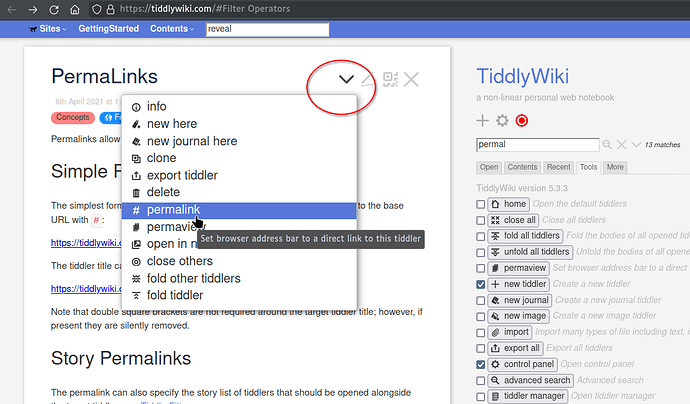
 My general rule is that if I find myself using the same pattern more than two or three times in different places, it’s something I should take out and turn into a template that I can transclude.
My general rule is that if I find myself using the same pattern more than two or three times in different places, it’s something I should take out and turn into a template that I can transclude.