Hello and welcome! You’ve gotten a lot of good recommendations already, so I’m just going to focus on this part:
I can’t recommend the Link to Tabs plugin highly enough, especially when you’re trying to examine the inner workings of your wiki or someone else’s wiki “in the wild.” It will let you open any tab as a tiddler in the story river to see how its code works—I find this is often a lot easier than trying to track down the responsible tiddler via search, especially if you don’t really know what you’re looking for or what kind of naming scheme the author might have used. And since it doesn’t use any Javascript (which would require you to reload after installing) you can drag it into any wiki you find online and start using it immediately.
So if, for instance, I wanted to find out more about the Contents tab on tiddlywiki.com, I’d start by installing Link to Tabs. This lets me open the tab, and I can immediately see that it corresponds to the “TableOfContents” tiddler.
- I notice that this tiddler has the tag
$:/tags/SideBar. If I remove it, the Contents tab disappears from the sidebar; if I add it back (or add it to any other tiddler), a new tab will appear. So I can conclude, even without finding the sidebar tiddler that contains the <<tabs>> macro, that $:/tags/SideBar is the tag used by that tabset, and I can add or subtract tabs as I like.
- In fact, system tags (the ones that start with
$:/) are used to control nearly every element of the UI: you can add them, remove them, or rearrange their contents (click on the tag pill and drag-and-drop titles in the dropdown) to change what displays where. You can search for “system tag” on tiddlywiki.com to get a complete list of system tags and how they’re used.
- If I edit “TableOfContents”, I can further see that it has a caption field which transcludes the tiddler
$:/language/SideBar/Contents/Caption.
- If I paste this tiddler into the search field in the blue menu bar, I can hit enter to navigate to it directly. Alternately, I can paste it into the sidebar search and hit the Advanced Search button, which will pull up a tiddler with some more options.
- I can see that this tiddler starts with the system prefix
$:/, which means it won’t show up in a standard search. I don’t see it in the System tab either, but I do see $:/core—the plugin that contains all the core TW UI.
- A plugin is a collection of specially packaged shadow tiddlers, so I’ll try the Shadows tab instead. This is where I find the
$:/language/SideBar/Contents/Caption tiddler, and I can edit its text to change the label on the sidebar TOC table. (Since this tiddler is part of a plugin, any changes I make to it will create a normal tiddler—a modified copy that will overwrite the shadow. I can delete the modified version at any point and return to the shadow’s “default” behavior.)
- Most core tiddlers use this kind of transcluded label to make it easy to switch out if you install a different language pack—but if you’re building a personal wiki for a targeted audience, you don’t need to transclude your captions: you can just change the caption to whatever text you’d like to use.
And as a side note, since we’re already looking at $:/AdvancedSearch…
Yes, and yes! The quickest “core” way to do this is with the Filter tab of Advanced Search, which lets you use filter syntax to perform more complicated searches than the default search allows. Filters can get very complex, but you really don’t need to master them right now. Paste the following into the Filter search bar:
[search:caption[Contents]]
You can replace Contents with your search term, and caption with the field you’d like to search.
- More about the search operator, including more examples which you can test inline or in the Advanced Search.
You can also find plugins to make it easier to search in fields, like this one by @pmario.
If you’d like to be able to view and edit fields in view mode, @Mohammad’s Utility plugin includes a Fields in View Mode toggle, along with some other tools that may make it easier to study and customize your wiki. (This is another one you can install and start using in any online wiki, which may be useful on GrokTiddlyWiki or the official site.)
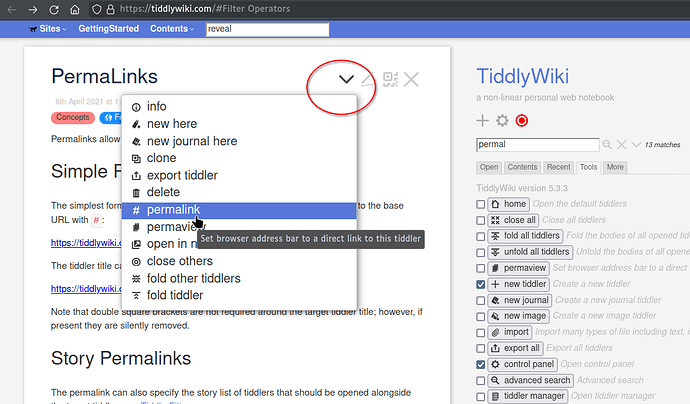
 My general rule is that if I find myself using the same pattern more than two or three times in different places, it’s something I should take out and turn into a template that I can transclude.
My general rule is that if I find myself using the same pattern more than two or three times in different places, it’s something I should take out and turn into a template that I can transclude.