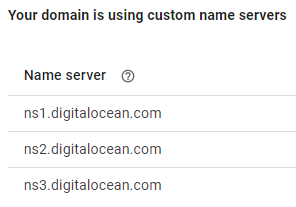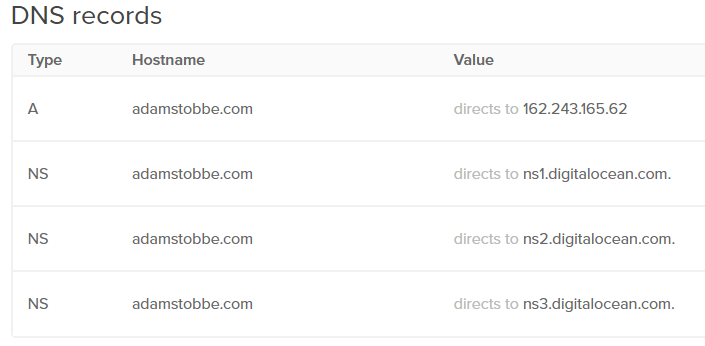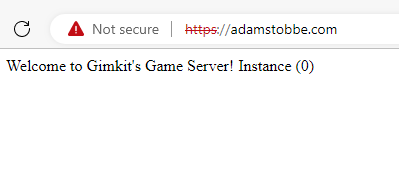This will install Bob on a server and sets it up with a password so that you can access it from anywhere you have an internet connection. Bob lets you have multiple wikis and manage wikis (create, rename and delete them) from within the wiki itself.
The instructions assume that you have a domain already, they take care of everything after that.
The instructions are here: README.md · main · OokTech-TW / BobDocker · GitLab
There are 9 steps, hopefully they are clear enough.