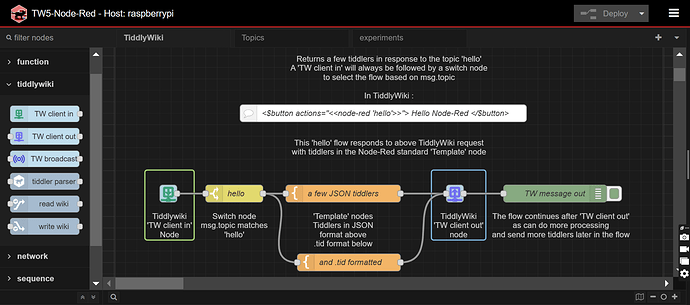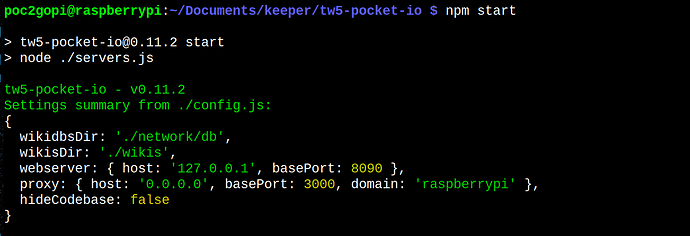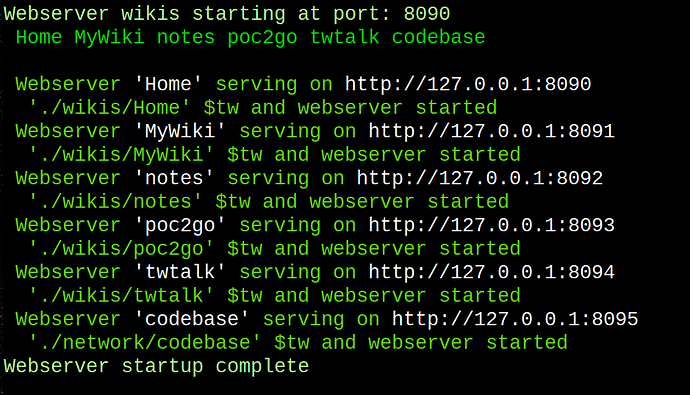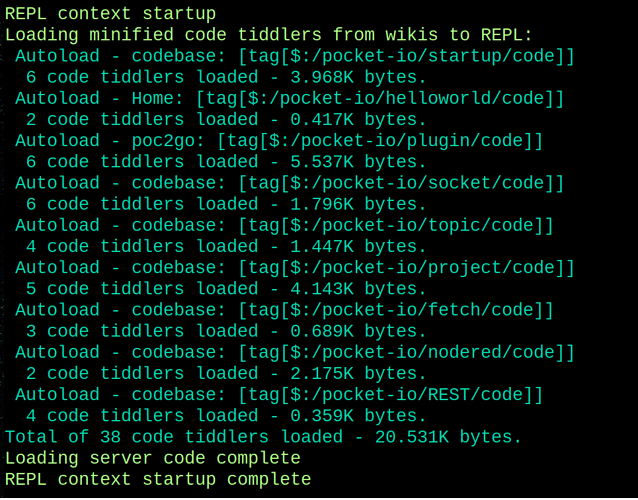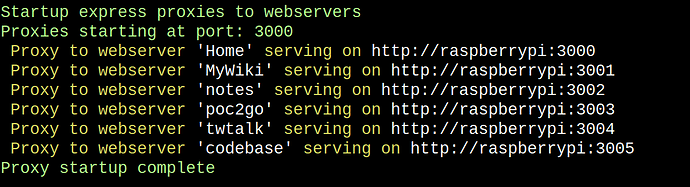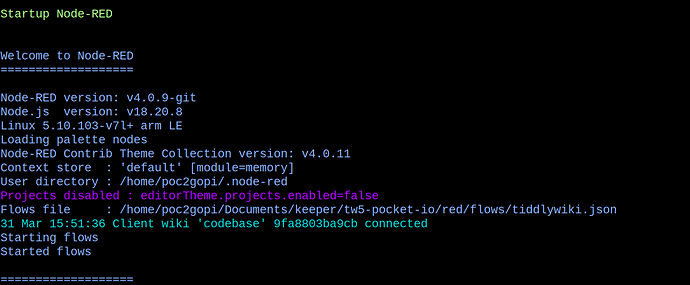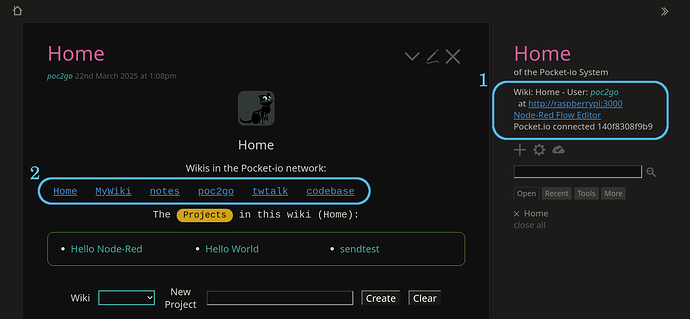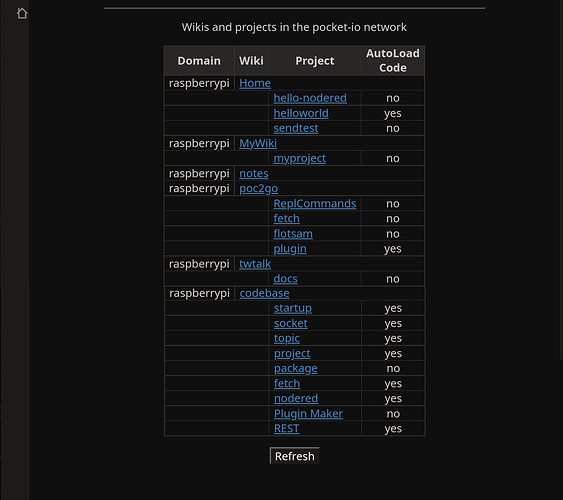First, would like to acknowledge the patience of the TiddlyWiki community as I have been developing the TW5-Node-Red application over the past months (years?). But finally coming along to a publishable project.
This project has been years in the making, and is finally coming to bear fruit.
Also, please excuse the sizing of images below - know they are inconsistent, grrr…
If you wish to follow along the daily updates - the current code base is in ‘tw5-pocket-io’ but upon release (Jun-Jul 2025) will be ‘tw5-node-red’-
First will need to install Node-Red and start it up once. Node-Red generates default stuff that is used by the system. See Running Node-RED locally : Node-RED - then -
https://github.com/PotOfCoffee2Go/tw5-pocket-io.git
cd tw5-pocket-io
npm install
My TW5-Node-Red project has been going thru a long process. Instead of attempting to describe how it works, will show images of the app startup - which gives an idea of what it does. This project will finaaly become the ‘tw5-node-red’ project upon initial release.
The goal is to have wikis interact with in Node-Red in a simple manner:
After cloning and npm install - the npm start will display a summary of the configuration settings -
The next display is the startup summary -
This informs of the ‘hostname’ on the local network which wikis are available. In this case am running on my ‘raspberrypi’ machine - which is accessable from network devices by ‘http://raspberrypi:xxxx’ - xxxx being the port.
This will be followed by the startup of ‘TiddlyWiki databases’. These are wikis which you can use to store records(tiddlers) to be used by your applications. This is optional - the install has two databases as examples - connections and users - they are not used.
The next section to startup are the webservers that are available to the system. Copy ‘server’ edition wikis into the `./wikis’ directory and they will startup as part of the Node-Red network. Each wiki has it’s own port - starting from a base port and incrementing by one for each webserver -
Notice these TW webservers startup are ‘localhost’ - as shall see later users of the webservers (clients) do not directly access them.
Next the server Javascript code is loaded. The code comes from tiddlers - is similar to other module loaders ( CJS, ESM, AMD, etc) but loads from tiddlers instead of files. Thus one writes Javascript code and stores as tiddlers. To use Node-Red, the server code is already done, unlesss have specific application stuff needed -
The next section of the startup are the proxy servers to the ‘webservers’ above. The interface to the system are TW webservers, however, they are accessed via a zero-config reverse proxy server. The proxy server is an expressjs server which can have additional routes prior to sending requests to thw webserver - the REST project included in the system is an example of a RESTful interface provided by the prox(ies) -
Generally, the proxies are host=0.0.0.0 so devices on the local network can access the webservers via the proxies.
Finally, Node-Red comes up. Node-Red nodes have access to the complete system (such as all config, settings, $tw.uils/$tw.wiki/etc) for each webserver -