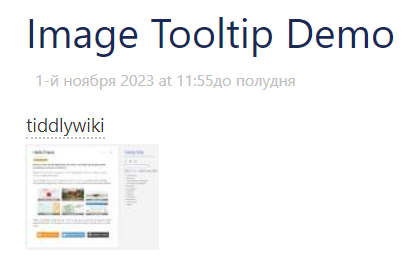I want to create custom rule. For example, render ++some text++ as <b>some text</b> in all tiddlers within a document.
How to achieve this?
I want to create custom rule. For example, render ++some text++ as <b>some text</b> in all tiddlers within a document.
How to achieve this?
Welcome @andrinho
It sounds like you want to add your own wiki text parser, of course we already have “double single quotes” that do this bolding.
Could you give us some background so that rather than go down a bespoke solution path, we may be able provide a better solution?
++some text++ format?
Note there are other tools that already make use of ++inserted text++ such as the markdown plugin, so the more we know about your reasoning the better we can help.
Of course I need not a bolding but a more sophisticated thing.
My idea is to provide some words or phrases with corresponding images visible when a user is hovering that phrase. I’ve written a serverless function that parses google images search by a query and returns a url of the first search result. So I need to replace a text with simple markup, for example ++some text++ to a construction like <span class="tooltip" style="backround-image: url(...?q=some text)">some text</span>. I know that I could write a macro and insert its call but it’s not as easy as typing ++.
All depends on how much work you are prepared to do, finding something similar already in TiddlyWiki is one approach, tiddlywiki already has Styles and Classes in WikiText which uses @@ something @@ to highlight etc…, this is defined in
$:/core/modules/parsers/wikiparser/rules/styleinline.js which you may be able to clone and edit.
However;
There are other ways to obtain similar outcomes such as a macro or procedure or a transclusion, here it is only the url that comes from elsewhere. It is also relatively easy to make an editor toolbar button, try the current link button in the editor ctrl-L and paste a url, then imagine one designed to provision a macro <<image-link "some text" "url..">> where some text is the highlighted text.
I can show how to do a transclusion as well. {{sometext||image-link|url here}}
Post script;
Thanks a lot.
I think that macro like <<image-link "some text">> would be the best solution. But how to implement a button in the editor that would convert selected some text to <<image-link "some text">>?
Follow that hint of mine before, in the editor type some text and select it, then press the B button in the editor and you get ''some text'' , so this is what the bold button does.
bold and look at the shadows tab and you will see $:/core/ui/EditorToolbar/bold Open that, clone it, rename it $:/core/ui/EditorToolbar/image-link and set the prefix and suffix prameters within.
<$action-sendmessage
$message="tm-edit-text-operation"
$param="wrap-selection"
prefix='<<image-link "'
suffix='">>'
/>
this is <<image-link "some text">> to test
Now you know how to make your own editortoolbar buttons have a look here https://tiddlywiki.com/#WidgetMessage%3A%20tm-edit-text-operation to see the features available for operating on selected text.
Thanks again.
Now when I’m hovering a mouse over a macroed text, I see an image: