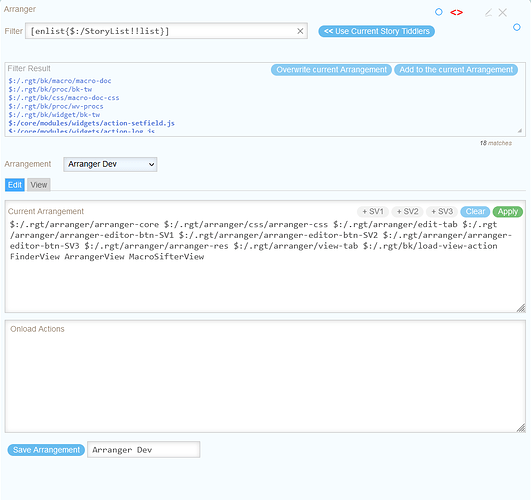Hi,
I want to play around with the following steps
-
Copy the list field of the Storylist tiddler to a similarly named field in an ordinary, otherwise virgin ‘storage’ tiddler.
-
Do the reverse operation, copy the stored version of the Storyriver in the list field of the ‘storage’ tiddler back into the list of the Storylist tiddler clearing any existing content first.
I want to play around with storing story river workspaces, I am aware of other views about how to go about this and projects in progress in this area but I would like to explore this way of doing things - for other views and ideas (replies from others to my first post on this subject) see Save Current Story River As A Workspace - #17 by jonnie45
I have found and played around with the following code from Saqimtiaz in response to a question about cloning a tiddler.
<$button message="tm-new-tiddler" param=<<currentTiddler>> >
clone
<$button>
But I am having difficulty working out how to change this when I want the param to be something other than the currentTiddler - the above code seems to be suited at a button on a tiddler we intend to clone.
I want to achieve something similar to the above code but copying from the Storylist tiddler. Of course this does not solve my problem of how to copy the stored field back to the Storylist so I am hoping for a solution that can work both ways. At this stage I am just playing around trying to find a mechanism to get this working.
Thanks!