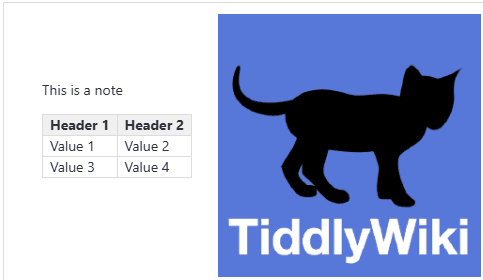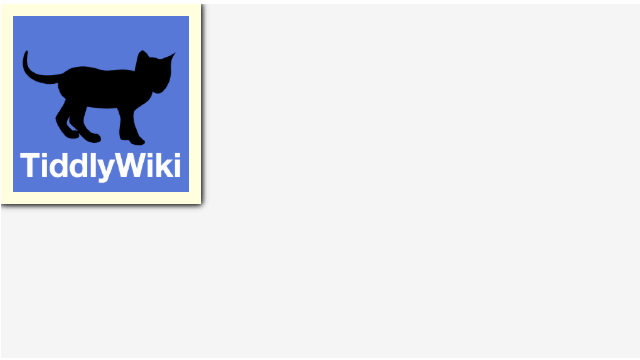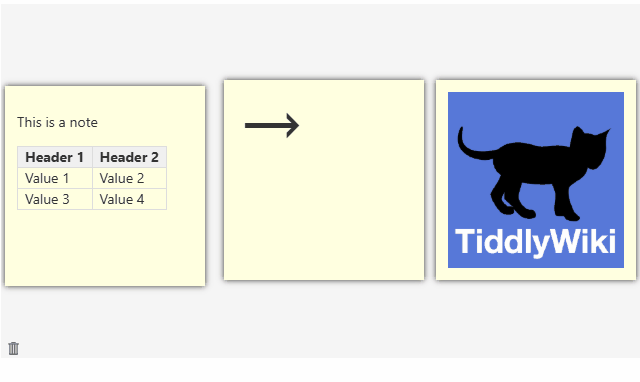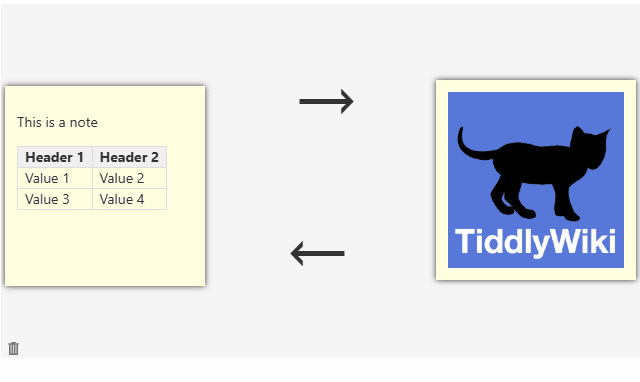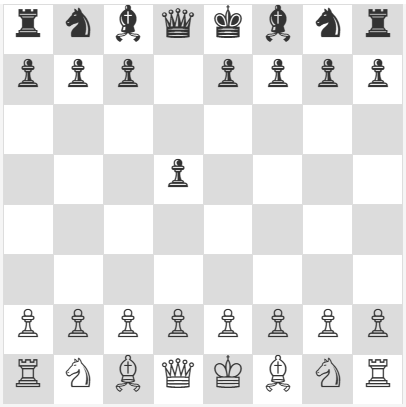This is becoming a bit more complex, but implemented some small tweaks, bug fixes, and two big features - specifically around arrows like @Justin_H asked about. Still based on in 5.3.8 for now, though I’ll explore the new widget over the weekend.
The two big features are:
- Note-level css override: If you want to style individual notes differently (like floating arrows)
- Cloning notes: Once you have a note how you like it, clone it and then re-style (like rotate etc.)
canvas-2025-11-21.json (24.4 KB)
Demo: Building something like a process flow map out of tiddlers.
Note that the package now contains a tiddler named “arrow” that’s just a ascii arrow with font-size turned up. Works on my Windows machine, you can change to whatever you want though obviously
Step 1 (optional): Add a little overall styling and separate the 3 demo tiddlers. You might also notice that I added a default hover style which will come in handy later below.
<<canvas note-style:"box-shadow:0 0 6px;">>
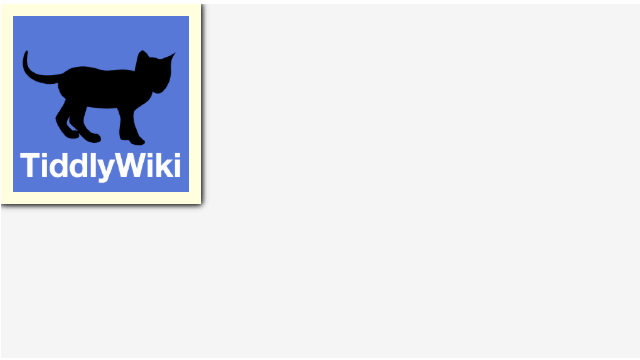
Step 2: Add some individual styling (css below) to one specific note. I alt-click and an input box appears just below the canvas, I paste in the below and hit enter (or you can use the little emoji button on the far right).
display:flex;justify-content:center;align-items:center;box-shadow:0 0;background-color:hsl(0 0 0 / 0);
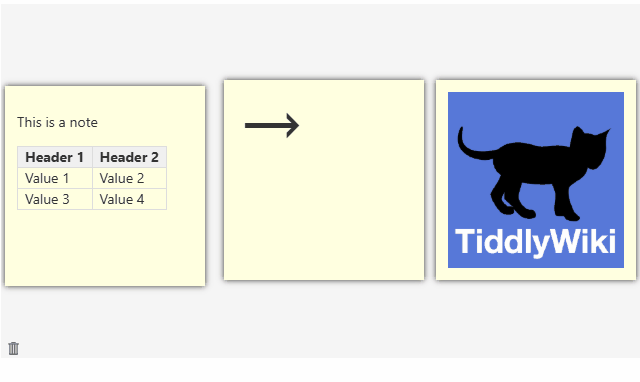
Step 3: Clone the arrow (as many times as you want) using ctrl-click. Note that ctrl-click used to be open in edit mode, I changed that to shift-click. This new note/clone is special, it has all of the same abilities as a regular note and it can be styled individually, but it lives in the canvas id tiddler (which is named blank by default). The content of the note continues to be linked to the original one though. To make it easy, I generate all clones in the top left.

Step 4: Make and delete more clones! Did you notice that the hover color for the clones was green instead of red? That’s because clones can be deleted using shift-ctrl-click. Play around and clone & “unclone”.
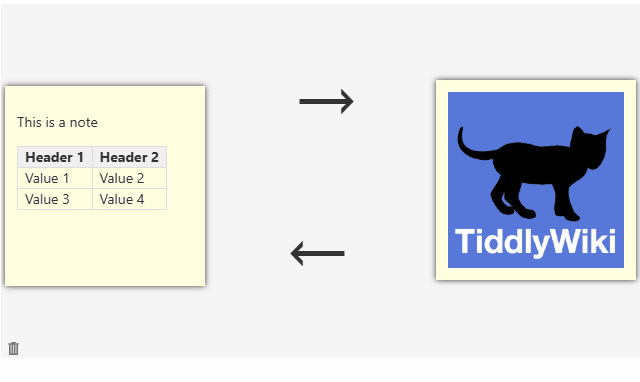
This is getting pretty close to a usable plugin - I think I’m going to stabilize and clean it up and host it on TiddlyHost with better instructions. That’ll take me a bit though, adding features is always more fun!