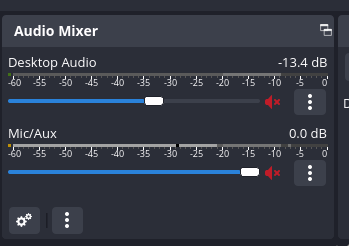The next livestream to celebrate Twenty Years of TiddlyWiki will kick off in about 5 hours. You can sign up for notifications and then view the stream and join the live chat here:
I intend to keep the stream live for at least two hours so please check the link even if you missed the start time.
Without wishing to tempt fate, I’m hoping we’ve got over the initial hiccups with the audio of the video conference sections. One important thing we’ve learned is that it is essential for guests on the video conference to use headphones, and not rely on speakers and an open microphone.
How It Works
Putting on these live streams is a significant commitment of time and effort for me and for the other participants. So, following the usual TiddlyWiki philosophy, I want to focus on reuse, trying to make the recordings of these live streams useful and interesting in the future. I am hoping for something more like a podcast with rotating guests than a live recording of a big multi-party Zoom.
So, I will invite people to join me in the video chat for specific demos and interviews. For everyone else, the main way to participate will therefore be via the live chat. I have enabled the settings to retain the live chat so that it will be replayed with the recording.
Everyone is welcome to post requests here or on the live chat for specific demos of:
- other peoples plugins (ideally demo’ed by the creator)
- other peoples sites or setups (by creator)
- official plugins (by Jeremy)
- use cases and just general TW features (by Jeremy)
- requests for specific topics to hear Jeremy’s thoughts
It may well be hard for me to keep track of everything going in the chat, so if I miss anything important please feel free to repeat it.
If asked to join the Video Chat
If you are invited to join the video chat you will appear on camera and be able to screen share to the stream. Please follow this link to join:
The password is “transclusion”.
Note:
- It is essential to use headphones. Some of the audio problems we’ve experienced have been due to the use of laptop speakers
- While in the video chat you will need to close or mute the YouTube stream. Instead, use the video chat window directly. You will see and hear me and any other video chat participants in near real time (the YouTube stream has a few seconds lag)
- The video conference software is resource intensive so It is recommended to close all other applications and browser tabs
- The video chat application only supports a limited number of participants
- The video chat application requires that all participants have a high speed internet connection
Technical Setup
I’ll describe the setup I am using for the livestreams just in case anyone out there has any suggestions or advice – or even is able to volunteer to help run the tech.
- Broadcasting: I’m using Open Broadcaster Software (OBS), a venerable and capable open source application. It is essentially a live mixing desk for video and audio, and knows how to connect directly to YouTube with minimal technical setup. See https://obsproject.com for more details
- Video chat: I’m using https://vdo.ninja/ which is an open source peer to peer web video conference application that has special features to make it work well with OBS. For participants it works along the lines of something like Google Meet but there is a special view that is generated for OBS that OBS includes by overlaying an iframe (!). One clever aspect is that if necessary participants get relatively low quality video while it allocates as much bandwidth as possible to the stream that is going to OBS
- Microphone: I tried using a decent USB microphone on the desk in front of me but discovered that it was too sensitive, picking up sounds from outside and elsewhere in the house, so I’ll be using AirPods