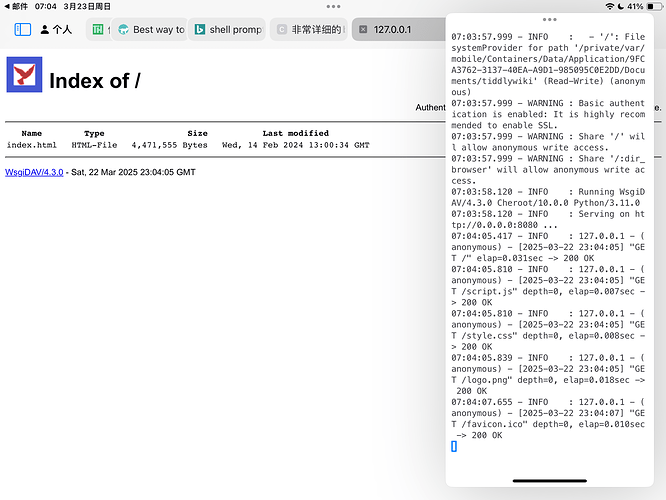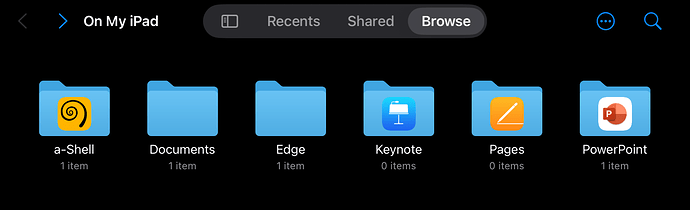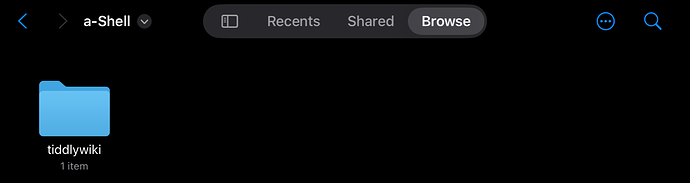What to do after typing this command
This is a typical Python oneliner to start a HTTP server in a directory. You run this in the directory where your single HTML file wikis are. After this you can access them in browser via http://localhost:9000/yoursinglehtmlfilewiki.html
It is important to explicitly use http rather than just localhost:9000/yoursinglehtmlfilewiki.html , since modern browsers often (if not always) default to HTTPS.
I am new to the recent ios software…so I was not able to get it work…will try after checking some youtube tutorials…if possible can some give a step by step guidance
You could put the wiki on tiddlyhost and access in the browser. You need access to tiddlyhost of course.
I have many local files (images and pdf), so the wiki can’t be uploaded to tiddlyhost. I want to keep it as local file
Microsoft Edge on iOS supports viewing html file via sharing in the Files app.
For a-Shell, it’s worth mentioning that installing wsgidav through pip on it makes it possible to start a WebDAV server to edit and save tiddlywiki.
$ pip install wsgidav cheroot
$ wsgidav --host=0.0.0.0 --port=80 --root=/tmp --auth=anonymous
Running without configuration file.
10:54:16.597 - INFO : WsgiDAV/4.0.0-a1 Python/3.9.1 macOS-12.0.1-x86_64-i386-64bit
10:54:16.598 - INFO : Registered DAV providers by route:
10:54:16.598 - INFO : - '/:dir_browser': FilesystemProvider for path '/Users/martin/prj/git/wsgidav/wsgidav/dir_browser/htdocs' (Read-Only) (anonymous)
10:54:16.599 - INFO : - '/': FilesystemProvider for path '/tmp' (Read-Write) (anonymous)
10:54:16.599 - WARNING : Basic authentication is enabled: It is highly recommended to enable SSL.
10:54:16.599 - WARNING : Share '/' will allow anonymous write access.
10:54:16.813 - INFO : Running WsgiDAV/4.0.0-a1 Cheroot/8.5.2 Python 3.9.1
10:54:16.813 - INFO : Serving on http://0.0.0.0:80 ...
@XLBilly I tried pasting this code from GitHub - mar10/wsgidav: A generic and extendable WebDAV server based on WSGI in a-shell
But I got this message $: command not found
The “$” character is the prompt, it’s not part of the commands. Try without the “$”, it should work.
Fred
That did the trick and i got upto this Serving on http://0.0.0.0:80 ...
Now when I opened that link in a browser, it was opening a blank page. How to open the folder with wiki using this ?
I would instinctively try to change port to 8000 or 8080 and retry. I don’t know about “modern” times, but back in the days binding to a port lower than 1024 required root. Second example in the README doesn’t use port 80 either.
How to open the folder with wiki using this ?
Try starting the server in the directory where your wiki files are. Or set that directory explicitly via --root instead of /tmp
I don’t know to correctly to do this part…I went to my files app and in the folder I wanted, i selected connect to server option and entered the http://0.0.0.0:8000
But it’s not connecting. Error message showed socket not found
Serving on http://0.0.0.0:80 means the server listens to clients on any (0.0.0.0) interface.
To connect to the server from the same machine you must use this URL: http://127.0.0.1:80 or http://127.0.0.1:8000 depending on the port displayed on the message.
Fred
On using http://127.0.0.1:8000 it shows The operation can't be completed because this URL is not supported
Maybe you can try to append a / to the url, and/or use https instead of http. Just guessing, I don’t know this software nor do I own an iPad.
Fred
Some of the arguments should be adjusted. Create a folder named “tiddlywiki” in the “a-Shell” folder in the Files app and add tiddlywiki files in it. Then type this command:
wsgidav --host=0.0.0.0 --port=8080 --root=tiddlywiki --auth=anonymous
Then visit http://127.0.0.1:8080 , you should see this page:
This is weird. Try executing ls and cd tiddlywiki/ and see if there is any error.
Looks like there doesn’t exist anything in a-Shell’s home directory. Try executing mkdir tiddlywiki, the folder “tiddlywiki” should appear in the a-Shell folder in the Files app, then move the tiddlywiki html file into it.