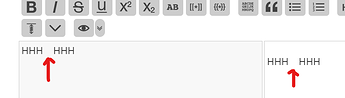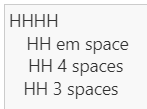For me the em space looks like about 3.75 spaces (also Brave on Windows):
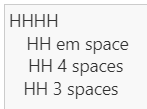
I think we should differentiate between two possible uses of “indentation”.
Formatting of rendered text
Here I see em space and en space as a quick and dirty way to introduce spacing somewhere without the need to tinker with CSS. I use it quite often when prototyping a template (and ideally use CSS finally), or if it is just some rare unusual situation where I want the spacing to just be there.
For this purpose, the em space is useful, but I always type it as  , so that it is clear what is happening. The literal em space character used in the editor can be quite confusing.
Indenting code
I’m not sure if this use was even intended, but since this was originally posted in the tab button thread, perhaps.
I don’t think this is useful for this purpose. Apart from the points mentioned by Mario, its appearance will depend on the font used, and what is even more important, it will look exactly the same as a single space if a monospace font is used. I think if anyone is working with code so often that they want indentation, they will almost certainly also want to use monospace font.
In any case, it is always good to be aware what tricks with certain unicode characters are available.
For example, if you excuse a tiny off-top, I keep an editor toolbar button with assigned shortcut Shift + Enter, which inserts <br>. Its the same shortcut that inserts line break in most applications on Windows.