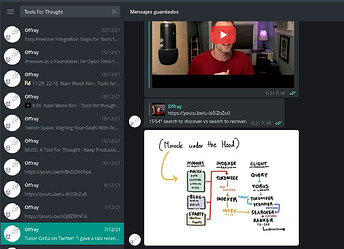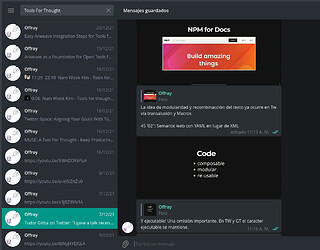https://tiddlytools.com/edit-list.html
The <<edit-list>> macro combines features of an <$edit-text> text input widget and a <$select> selection list widget. It operates similar to the combination of HTML <input list="listname"> and <datalist id="listname"> elements, and permits you to enter text or select from a list of pre-defined values that are determined by a specified filter.
The find:... parameter progressively filters the selection list contents as you type into the text input control so that it only lists those items that contain the current input text. You can use it to find an exact match, or find combinations of space-separated keywords
- Use
find:matchto show only items that contain the exact text, including whitespace. - Use
find:orand enter several space-separated keywords to show only items that contain any of the keywords, in any order. - Use
find:andand enter several space-separated keywords to show only items that contain all of the keywords, in any order.
By default, upper/lower case letters are considered identical for matching purposes. To indicate that upper/lower case letters are to be considered different from each other, use capitalized parameters: find:MATCH, find:OR, or find:AND.
For example, enter the following in the “Try it now” syntax input (at the bottom of the Info tiddler)
<<edit-list tiddler:"TryIt" filter:[all[tiddlers+shadows]tags[]sort[]] find:or show:yes>>
Then, in the Try it now “Result”:
- Blank input shows all tags on tiddlers or shadows (57 items)
- “v” shows only items containing the letter “v” (14 matches).
- “vi” shows only items containing “vi” (7 matches)
- “vin” shows only items containing “vin” (1 match)
- “vi ad” shows items containing “vi” or “ad” (12 matches)
- Changing “find:or” to “find:OR” (i.e., case-sensitive matching) and entering “Vi Ad” shows only 8 matches
There’s LOTS of other optional parameters available with the <<edit-list>> macro, such as support for multiple-selection (multiple:yes) and modal confirmation of input (confirm:yes)
enjoy,
-e