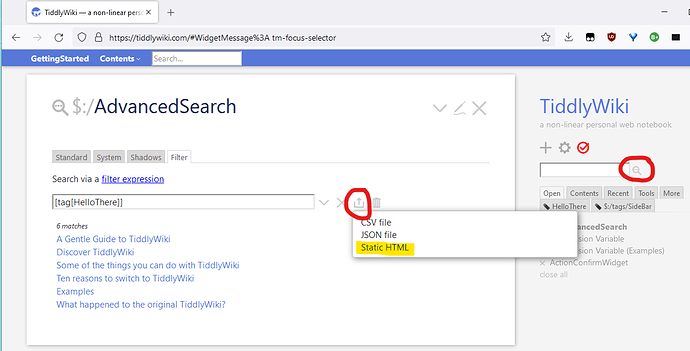I’ve seen people have public/private systems for published tiddlywikis before. I want to do something similar with subjects. I currently use mine as a school notebook. Sometimes teachers request to look through some of my notes, and as of right now I just send them the whole tiddlywiki. For their sake, instead of trying to navigate all of my subjects and sytems, I would like to split off a tiddlywiki containing all of the system stuff of course, and everything matching a list of tags.
How would I go about moving something like that to a button? I did not know that was a feature though, so thanks 
You don’t need to move anything.
- Click the magnifier circled red on the right of the image
- Type
[tag[your-tag-name]]into the Filter box - Click the button circled in red in the middle of the image
- Click on “Static HTML” and give it a file name when prompted
@saqimtiaz posted the code you need here:
You will have to figure out the new filter for your use case but it should be a good starting point…
You might want to try my TiddlyTools PowerSearch:
-
https://tiddlytools.com/filtergenerators.html#TiddlyTools%2FFilterGenerators%2FPowerSearch
and - https://tiddlytools.com/filtergenerators.html#TiddlyTools%2FMacros%2Fedit-list
Just drag-and-drop these two tiddlers into your TiddlyWiki to install them (there is no JS code, so you don’t have to save-and-reload to start using them).
PowerSearch provides an interface for constructing filters from separate dropdown lists. As you choose various filter operators and operands, it automatically assembles the corresponding filter syntax for you and immediately applies the filter to show you the resulting list of matching tiddlers. It also has several buttons to invoke actions that it can perform on the matched tiddlers, including:
- add/remove tags
- clone/rename
- export tiddlers
- delete tiddlers
Each action button displays a modal dialog that shows the list of matching tiddlers with checkboxes next to each title. By default, all titles are checked. You can toggle individual checkboxes to bypass specific titles or use the all/none buttons to turn on/off all checkmarks with a single click.
For your purposes, you would want to use the “export” dialog, which also includes controls to set the export filename and choose a file format (JSON, HTML, CSV, or TID):
- Use JSON if you want to create a single file containing all selected tiddlers. This file can be easily imported into another TiddlyWiki file using drag-and-drop.
- Use HTML if you want to generate a single static HTML file with rendered tiddler content (probably the best option for giving your notes to your teacher, since they won’t need to know how to use TiddlyWiki to read it.
- Use CSV to create a file with rows and columns that can be imported into various spreadsheets and database applications.
- Use TID to create separate files using each tiddler’s title as the filename with a “.tid” extension. Note that each TID file can only contain a single tiddler, so exporting several tiddlers will create multiple files. Each .tid file can be imported individually into a TiddlyWiki using drag-and-drop.
Once you have selected the desired set of tiddlers and your output filename and format, you can press the modal dialog’s “export” button (in the lower right corner) to start the export process.
enjoy,
-e
That is exactly what I wanted, thanks