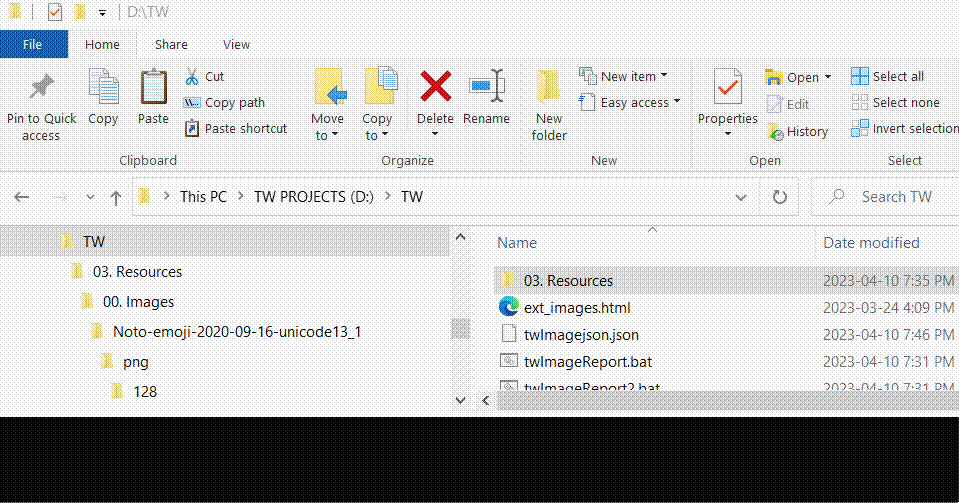Configurable prefix
Oh, configurable prefix may have to be done outside the bookmarklet during or post importing. i find prompting for input, and actually most interactive operations, initiated by a bookmarklet is glitchy and can cause the copy to clipboard operation to fail sometimes for no apparent reason.
With json tiddler dropzone, there is an “actions” clause for dropzone to perform post-import operations, such as to add a customizable image path prefix to all the image links in the imported tiddler. This “actions” clause is something I missed out in my earlier exploration and am still learning how to use it effectively.
The JSON tiddler input box approach can update the tiddler/s during importing using a configurable prefix. But with this approach, you will have to paste into the text input box and click Import button instead of pasting into a dropzone. If you are not in a hurry, maybe you could wait while I check out this “actions” clause in the json tiddler dropzone approach 
Configurable link
I guess this depends on how you plan to use the imported tiddler. It may be easier to create two tiddlers every time, one for a list of [[]] and another for a list of [img[]] ? Or creating one tiddler with both lists in the text field, one after another ? Or a table with two columns for [[]] and [img[]] ?
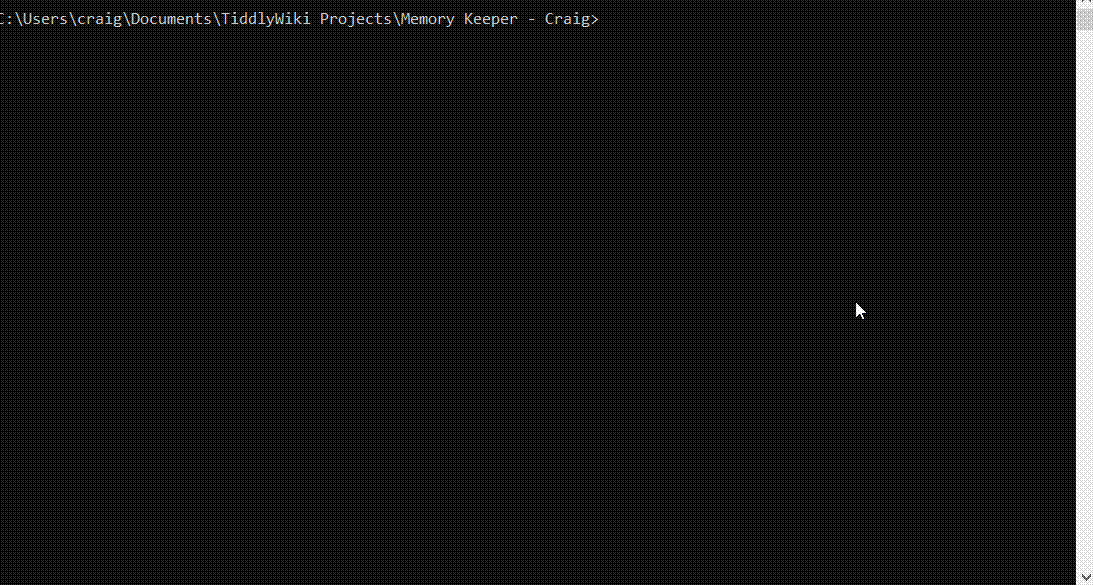
 I needed sample bookmarklets to illustrate the json tiddler dropzone and borrowed the idea on how to present bookmarklets n Tiddlywiki from this thread
I needed sample bookmarklets to illustrate the json tiddler dropzone and borrowed the idea on how to present bookmarklets n Tiddlywiki from this thread