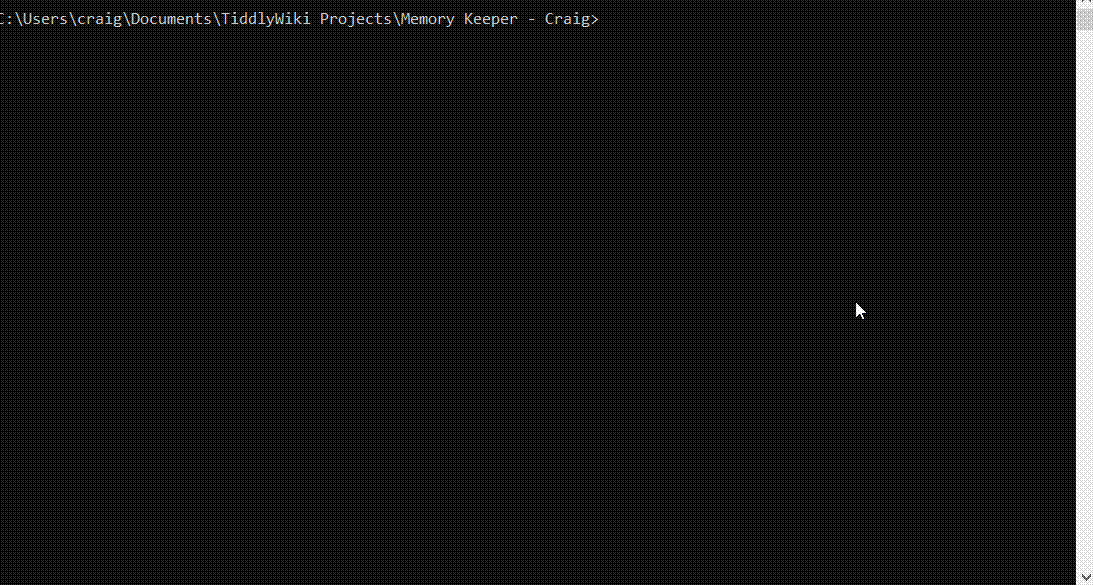You have other workable solutions, so this is probably not needed. That’s fine, no worry, I’m replying in case it’s useful to others as well.
The bookmarklet you need could be something like this:
javascript: (() => {
title = ("Image links from " + window.location.href).replace("[","(").replace("]",")").replace("{","(").replace("}",")").replace("|","-");
prefix = "./images/";
tableRows=document.querySelectorAll('tr:not(#theader)');
dirList="";
for (let i = 0; i <tableRows.length; i++) {
rowCells = tableRows[i].querySelectorAll('td');
filename = rowCells[0].querySelector('a').innerText;
if (filename.match( /\.(jpg|jpeg|png|gif|webp)$/i ))
dirList=dirList + "[img[" + prefix + filename + "]]\n";
};
tiddler= {
"title" : title,
"type" : "text/vnd.tiddlywiki",
"text" : dirList
};
navigator.clipboard.writeText( JSON.stringify( [ tiddler ] ) )
.then(() => {})
.catch(() => {
alert("unable to copy to clipboard");
});
})();
Bookmarklet extracts structured info from a web page, and then package them into tiddler/s as needed. In this case, the image path is hardcoded in prefix = "./images/"; and the image links are assembled like this which you can modify as needed :
dirList=dirList + "[img[" + prefix + filename + "]]\n";
A sample json tiddler output is like this (I’m running it on a Chromebook so the path looks different from Windows):
[{“title”:“Image links from file:///run/arc/sdcard/write/emulated/0/test/”,
“type”:“text/vnd.tiddlywiki”,
“text”:"[img[./images/keyboard-1_20230130_104019_1.jpg]]\n[img[./images/keyboard-2_20230130_104030_1.jpg]]\n"}]