For Windows users, I have a batch file that may help or can be modified to help. The idea is that you place the batch file in the folder that houses the TW HTML file. The script has two parameters that are optional. One parameter references the HTML file; if it’s missing, it looks for the latest HTML file. The 2nd parameter defines the relative path to the folder that contains images. If missing, it does every folder.
The batch file does not modify any HTML files. It produces three files.
-
a text file with a list of image files that were found in a folder with a reference to it in the TW HTML file.
-
a text file with a list of image files that were found in a folder with no reference to it in the TW file.
-
a json file that can be used to import tiddlers that populates the _canonical_uri field with a relative path to the image files. The json contains new tiddler definitions for those missing image file references.
If anyone wants this, let me know, and I’ll make it available. I have other batch files I have yet to use that are designed for Memory Keeper. Eg. import images to generate photograph tiddlers for MK.

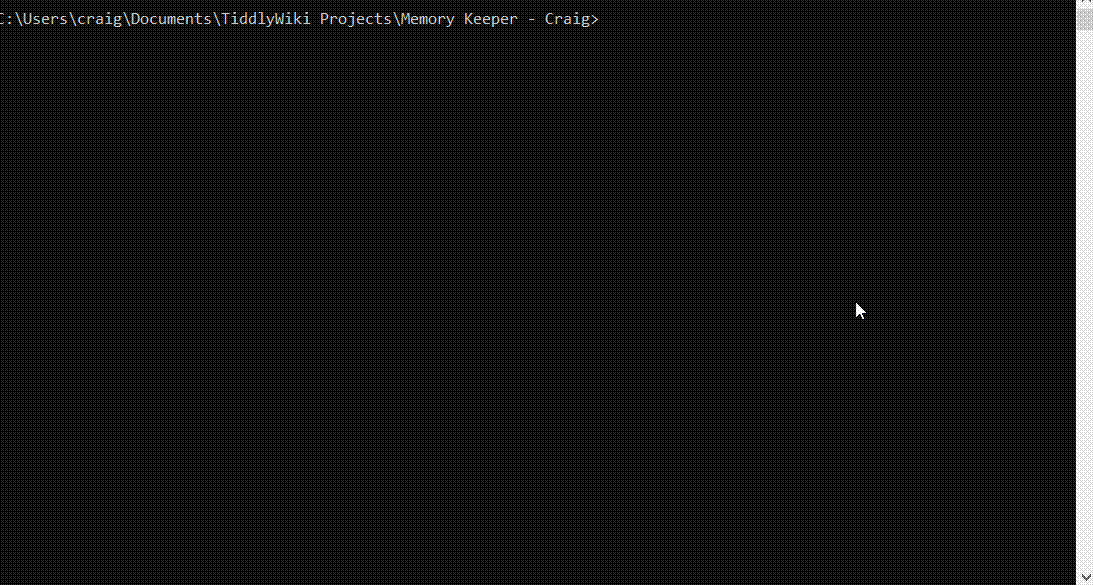
 I needed sample bookmarklets to illustrate the json tiddler dropzone and borrowed the idea on how to present bookmarklets n Tiddlywiki from this thread
I needed sample bookmarklets to illustrate the json tiddler dropzone and borrowed the idea on how to present bookmarklets n Tiddlywiki from this thread 